How Can We Help?
Electronic Signature Setup on KIS Online
This article will show you how to Setup the Firm Signature and Preparer Signature in your software.
- Login to your KIS ONLINE software.
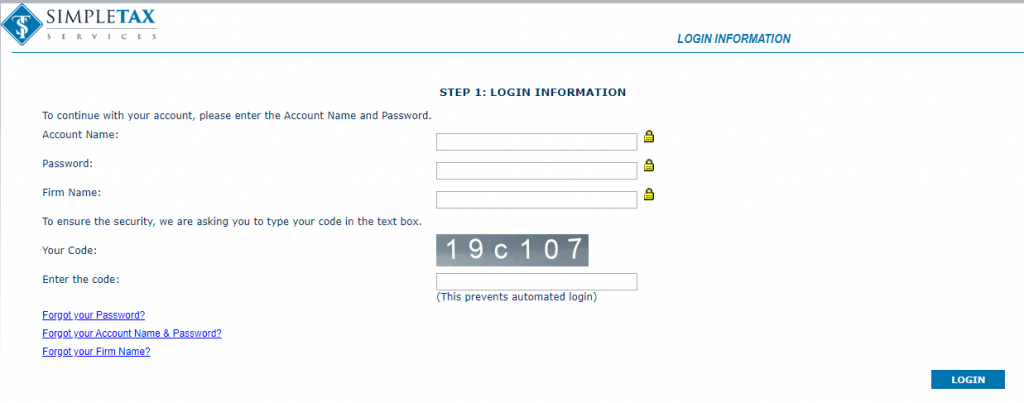
- Click on the SETUP tab at the top right corner.
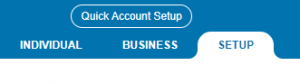
- Click on the Sig Pad icon on the left side (5th one down).
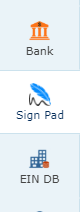
- On SELECT WHICH ONE TO USE SIGNATURE PAD and select which signature you want to do first, Firm Signature or Preparer Signature.

- Click START under the selected signature box.
![]()
- Sign inside the box using your mouse or signature pad and click SAVE SIGNATURE.
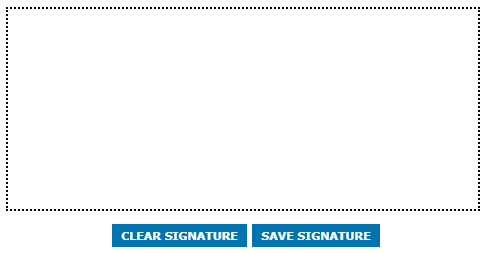
- To sign the other signature box, go back to SELECT WHICH ONE TO USE SIGNATURE PAD and select which signature you want to do, Firm Signature or Preparer Signature.

- Click START under the selected signature.
![]()
- Sign inside the box using your mouse or signature pad and click SAVE SIGNATURE.
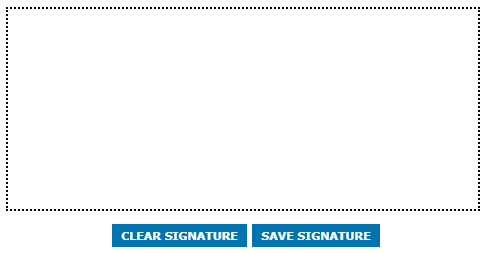
NOTE: If you have multiple preparers, you will need to have each preparer sign. You can select the preparer from the Select Preparer drop box under PREPARER SIGNATURE.
