How Can We Help?
How to reprint a damaged or unusable check in SimpleTAX 1040
How to reprint a damaged or unusable check in Simple TAX 1040
If you have printed a check that is damaged, was printed on blank paper, or is unusable (for example, the check text printed on the wrong side of the check stock) you can correct the problem by processing a reprint. After processing a reprint, the check is immediately ready for you to reprint.
To reprint a check, follow these steps:
- On the Work In Progress screen, click Checks, Registers, and Activation.
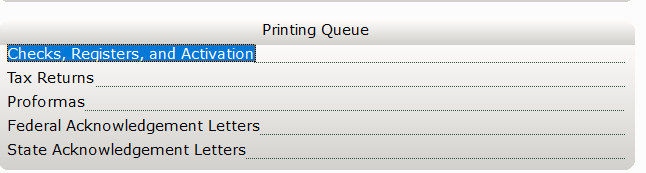
- On the Check Register tab, click the check you want to reprint and then click Reprint.
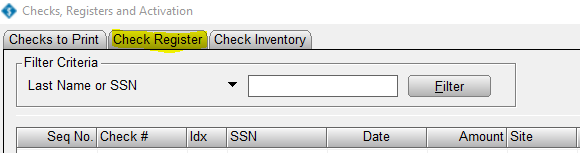
- On the Checks to Print tab you will see the check available to print.
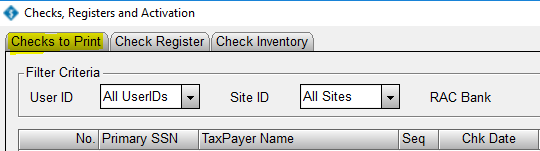
- Use the next Check Number in the series when you reprint the check s the check you printed before is no longer valid.
Special Note: The original print of the check will show in the Check Register and there is no way to remove that information.
