How Can We Help?
How to reset your forgotten password
SUMMARY
This article demonstrates how to reset your password if you have forgotten it.
MORE INFORMATION
Note: This is password reset process will not work if you did not set an email address and/or a mobile number in the Login Account.
To reset your password, follow these steps:
- On the User Login screen, enter the login name and click Forgot Password? link
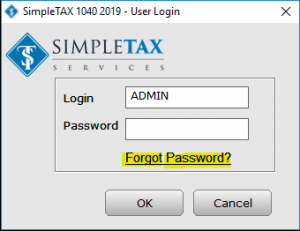
- On the Reset Password box select where to send the password reset.
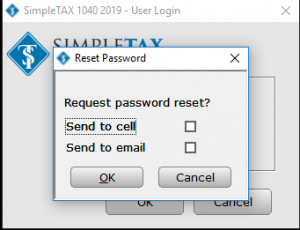
- A temporary password (Reset Online Code) will be sent to you via text message or email.
- Enter the temporary password in the Forgot Password box and create a new password
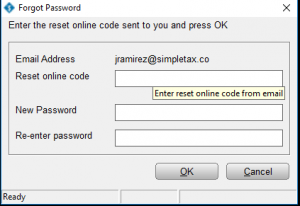
Note: Passwords must be no less than 8 characters, must include a capital letter, must include a lowercase letter, must include a number, and must include a special character (ie !, @, #, $)
