How Can We Help?
How to transfer all Simple Tax 1040 data to a different computer
SUMMARY
This article demonstrates how to transfer all Simple Tax 1040 data to a different computer.
MORE INFORMATION
The easiest way to transfer SimpleTAX 1040 data to a different computer is to back up the applicable XLink folder on one computer and then restore it to the other computer.
Important We do not recommend this method if you’ve already created tax returns on the computer you want to transfer the SimpleTAX 1040 data to.
How to back up all SimpleTAX 1040 data
- Insert a removable media into your computer – for example, a flash drive, thumb drive, etc.
- In My Computer, browse to the drive where you installed the SimpleTAX 1040 program you want to transfer to a different computer.
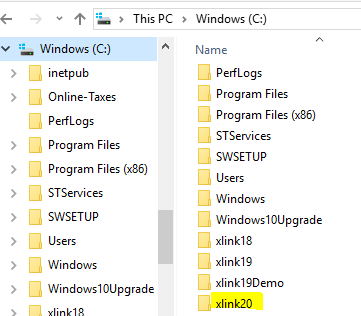
- Right-click the XlinkYY folder, where YY is the last two digits of the year of SimpleTAX 1040 you want to back up, and then click Copy.
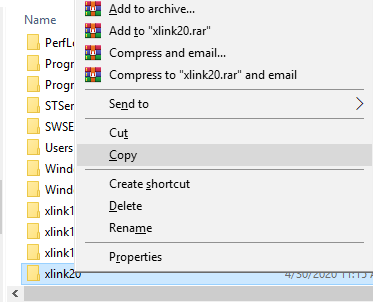
- In Windows Explorer, browse to the removable media drive and then click Paste on the Edit menu.
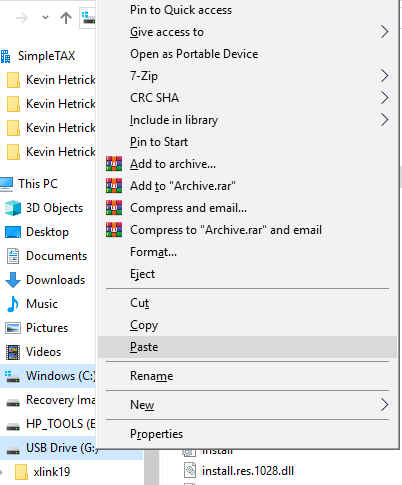
How to restore all SimpleTAX 1040 data
- Install SimpleTAX 1040 on the computer where you want to restore the SimpleTAX 1040 data.
- Insert the removable media into your computer.
- In My Computer, browse to the removable media drive.
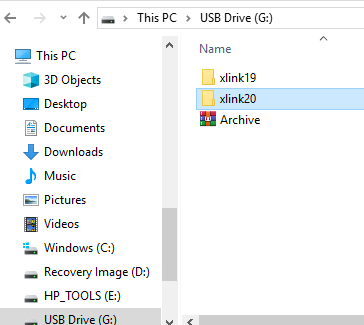
- Right-click the applicable Xlink data folder and then click Copy.
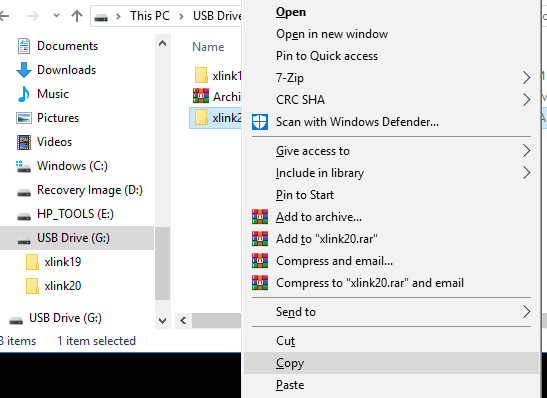
- Browse to the drive where you installed Simple Tax 1040.
- On the Edit menu in Windows Explorer, click Paste.
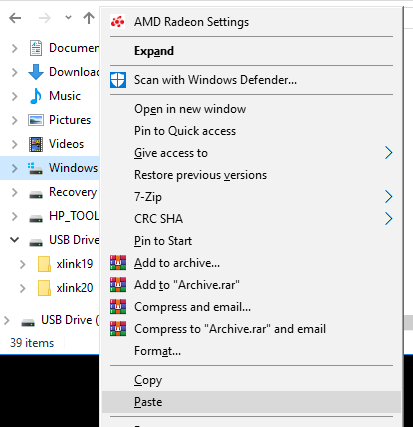
- When the Confirm File Replace dialog appears, click Yes.
