How Can We Help?
Installing KIS Check printing software for KIS Online
- Login to your Keep It Simple Online account.
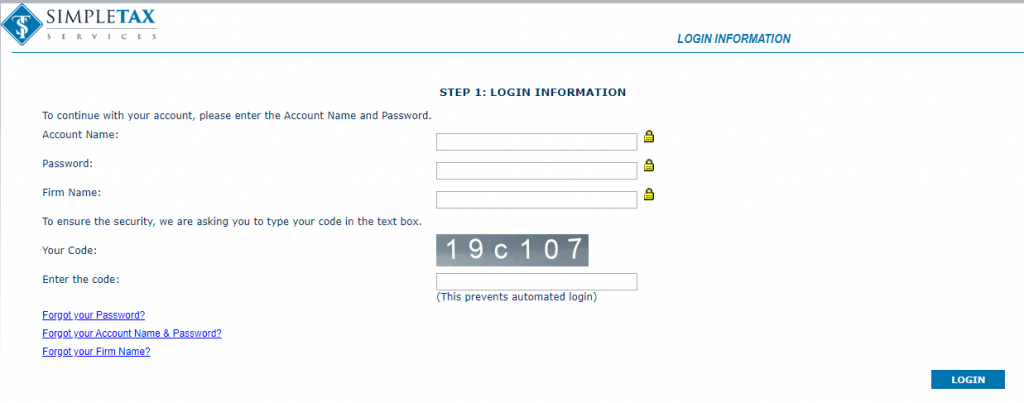
- Once in your account, go to the Setup Tab.
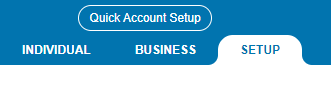
- At the bottom right corner click on Support.

- Click on the icon labeled Links.
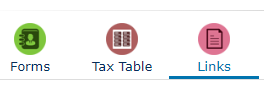
- There will be a link to download Check Printing Software. Click on the link.
- NOTE: If the link is not available call 281-833-9300 option 2 for Support.
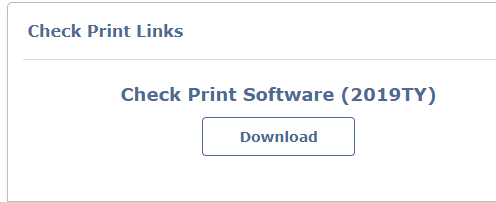
- Select where you want to save the Check Printing Software and click SAVE.

- Once the software downloads, click on the download to open.

- Click on the file named Check Print Pro to open.
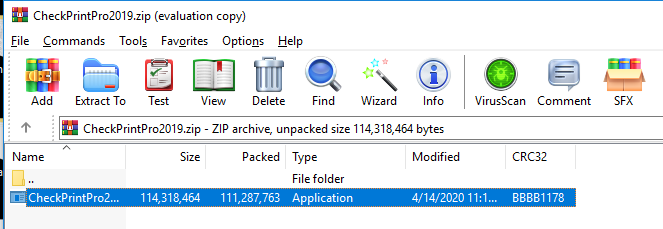
- In the Check Print Pro Welcome screen, click NEXT.
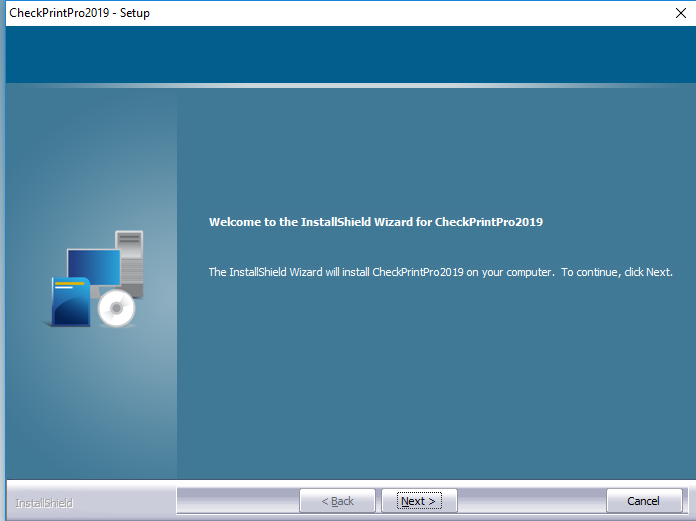
- Agree to the terms by checking the box Yes, I agree with the terms of this license agreement, and select NEXT.
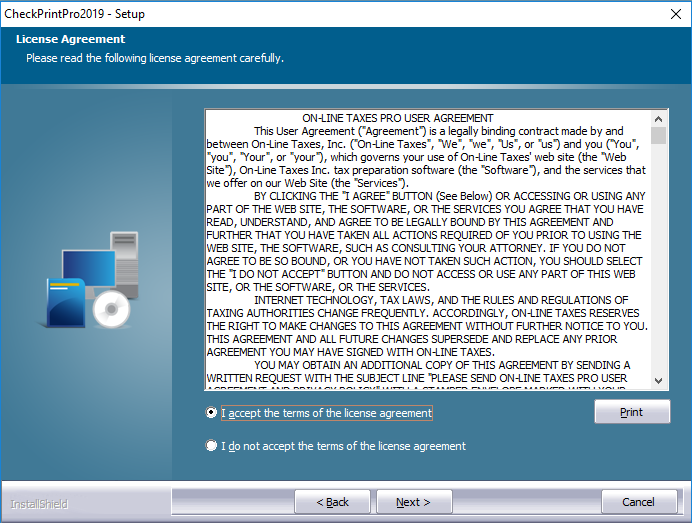
- On the Destination folder screen, select NEXT.
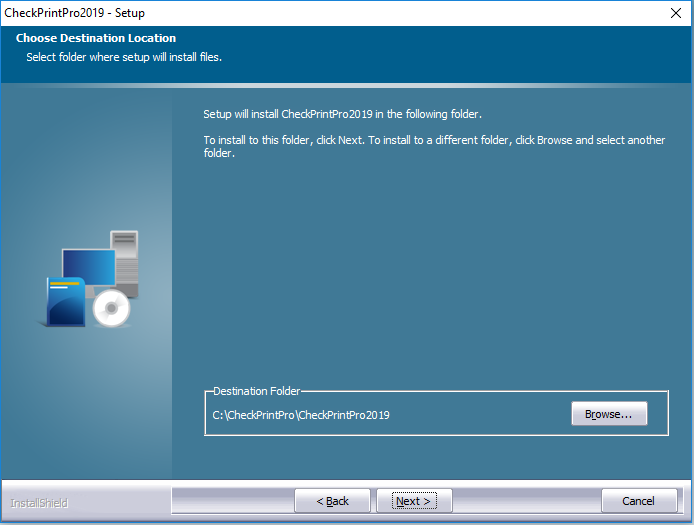
- On the Ready to Install the Program screen, select INSTALL.
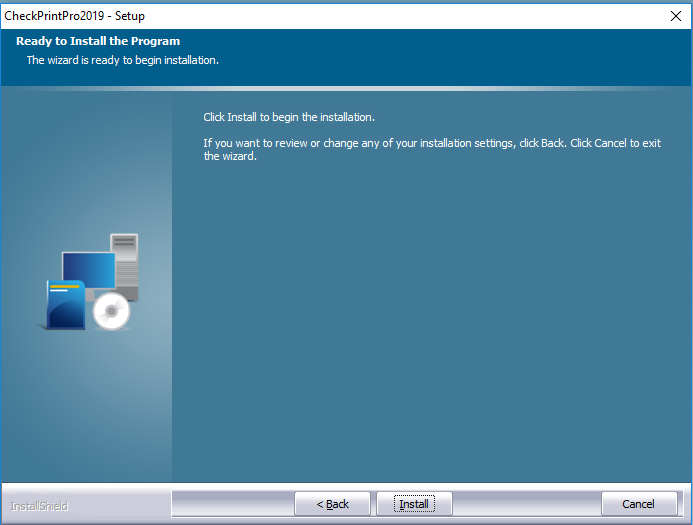
- On the Installation Complete screen, select FINISH.
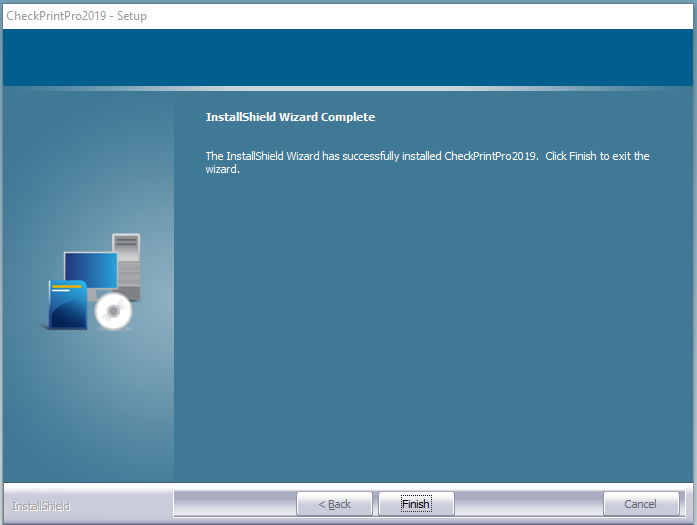
- Once the check printing software has successfully installed it will place an icon on your desktop. Close the installation screen and select this icon to open up the software.
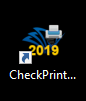
- The Account Name, Password and Firm Name are the same login information used to access your online software Enter your account information and select LOGIN.
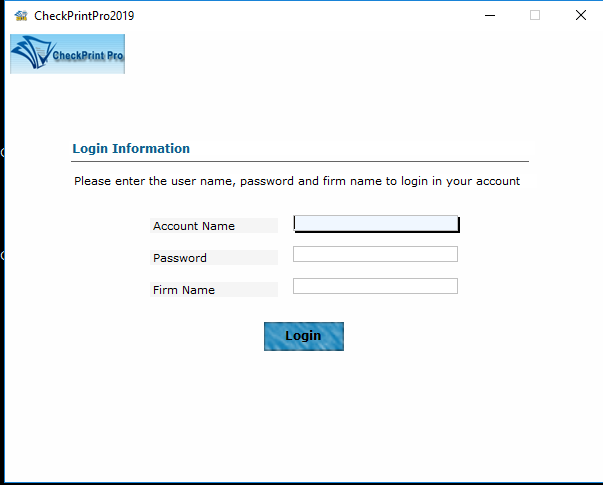
- A warning will generate starting you have not entered your check stock yet. Select OK
