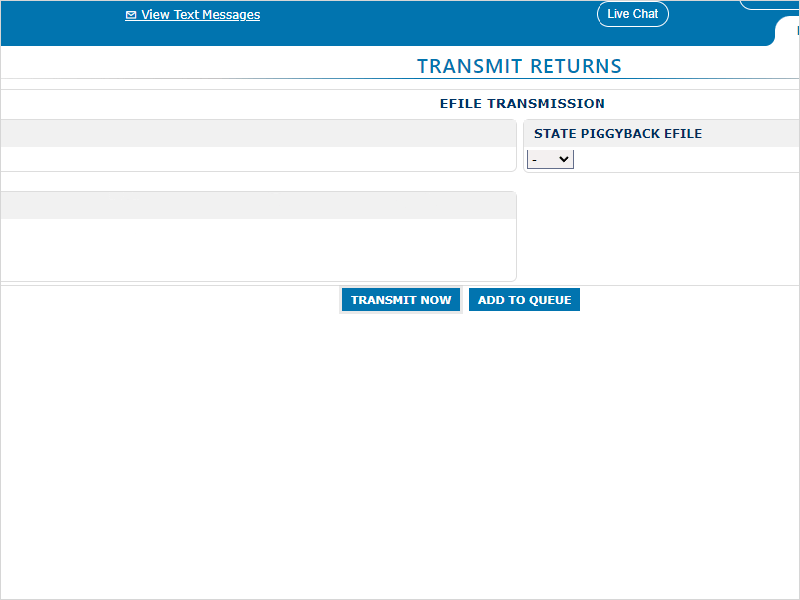18 STEPS
1. The first step is to open the return and click Complete
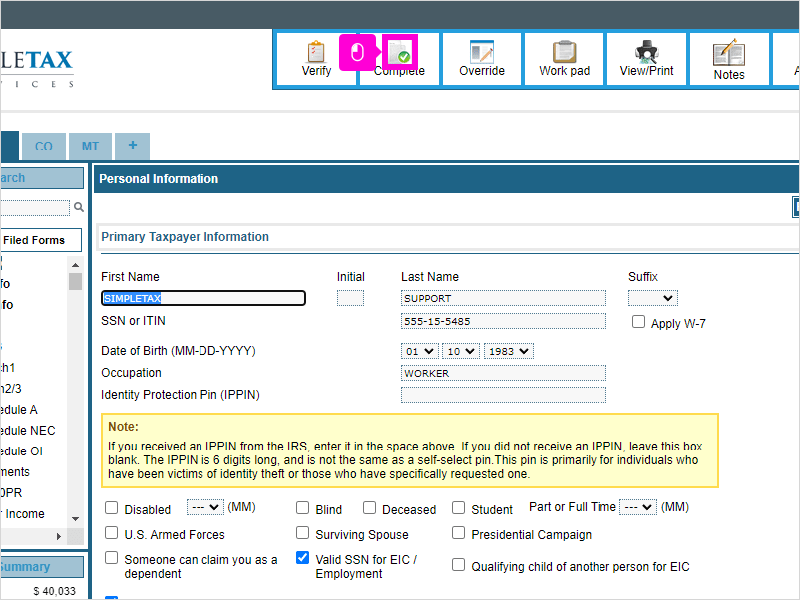
2. Click YES to mark the return complete
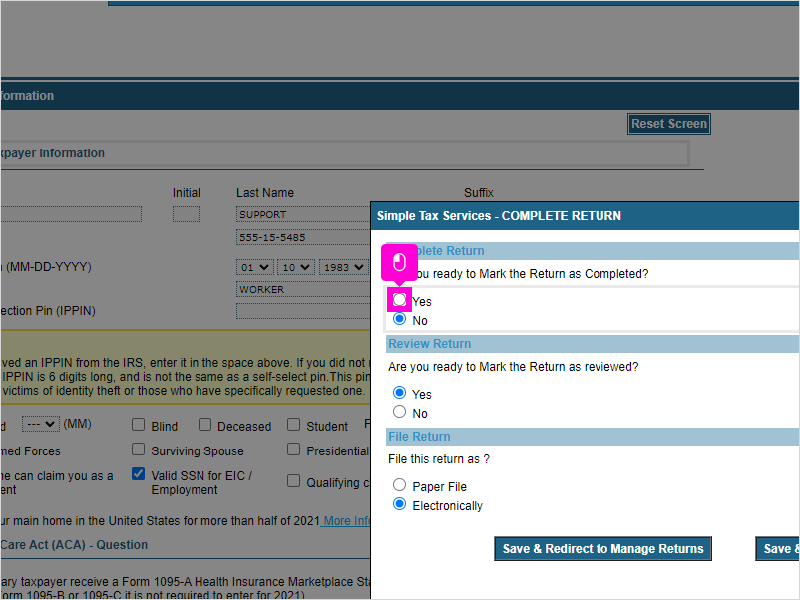
3. Click YES to mark the return reviewed
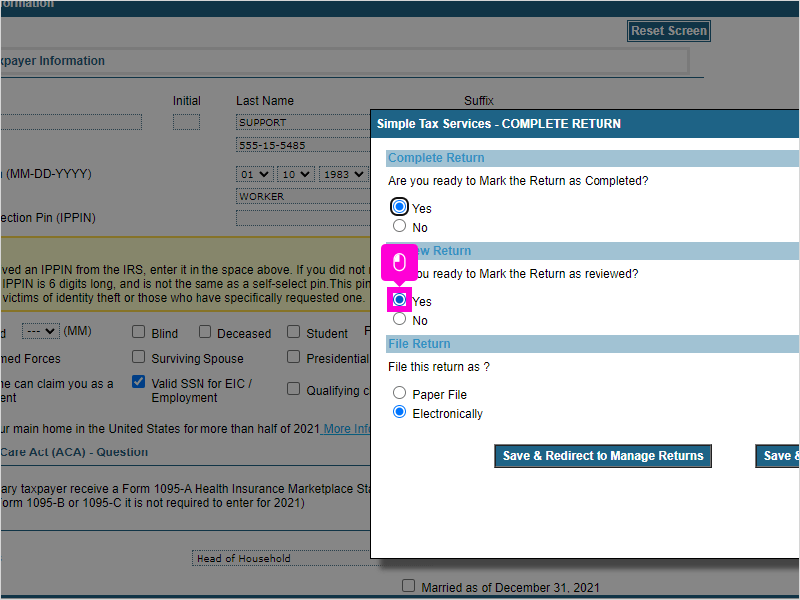
4. Click Save & Redirect to Manage Returns
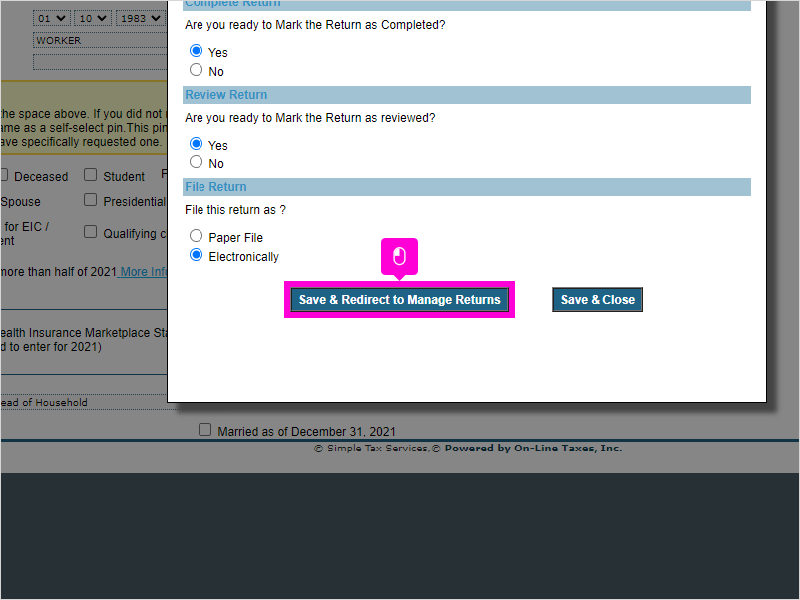
5. Click Start Payment
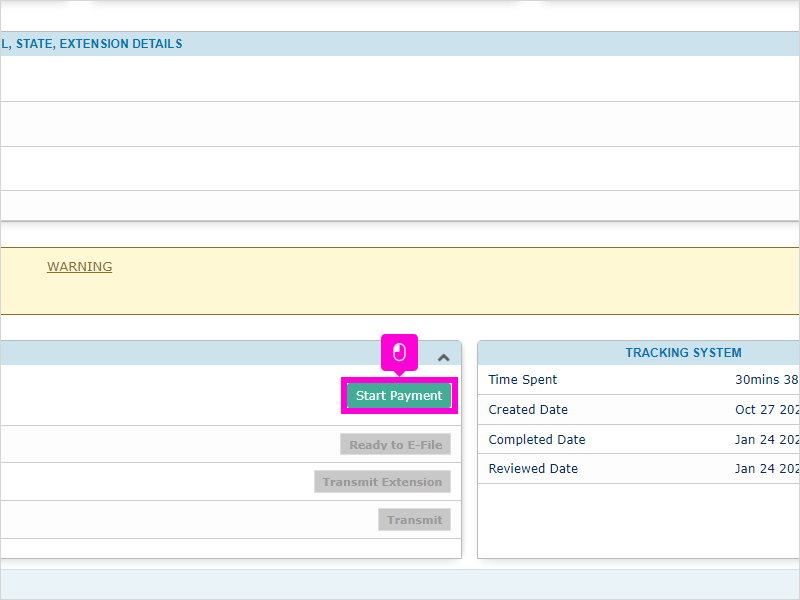
6. Click Add New Invoice
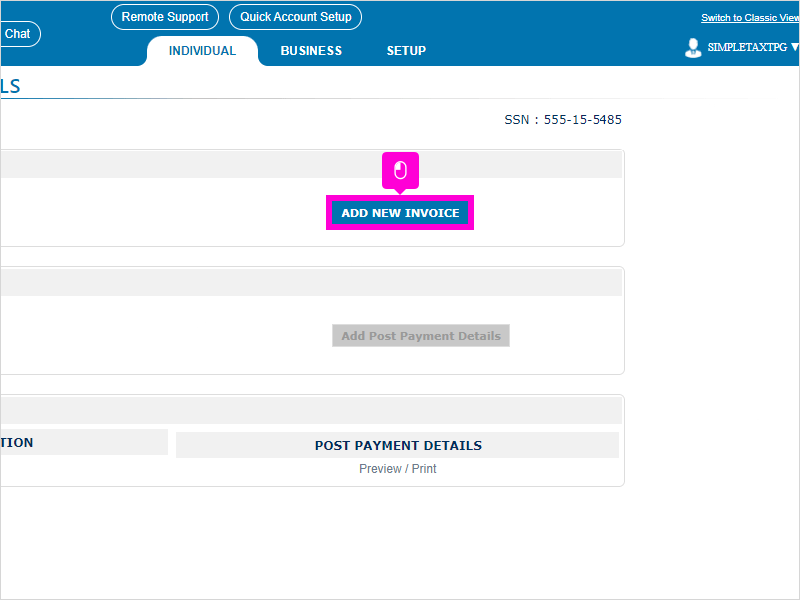
7. Click BANKING
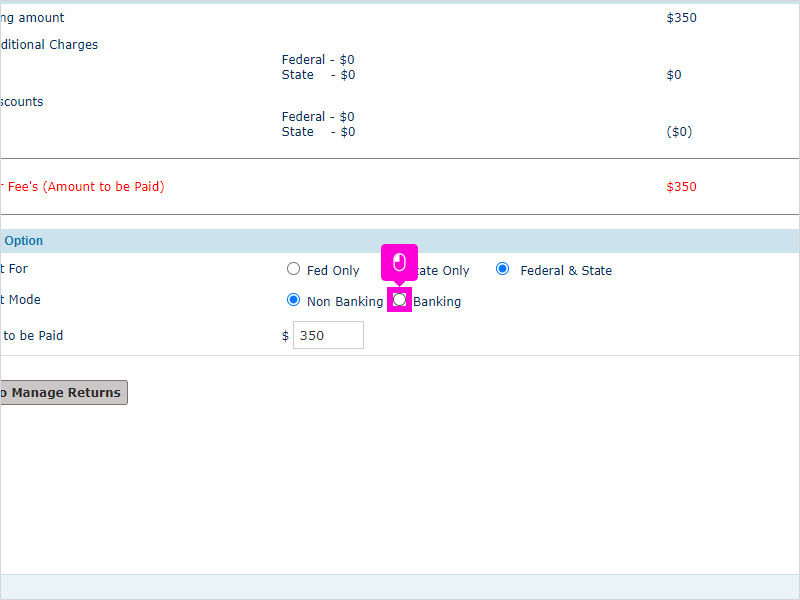
8. Click Continue
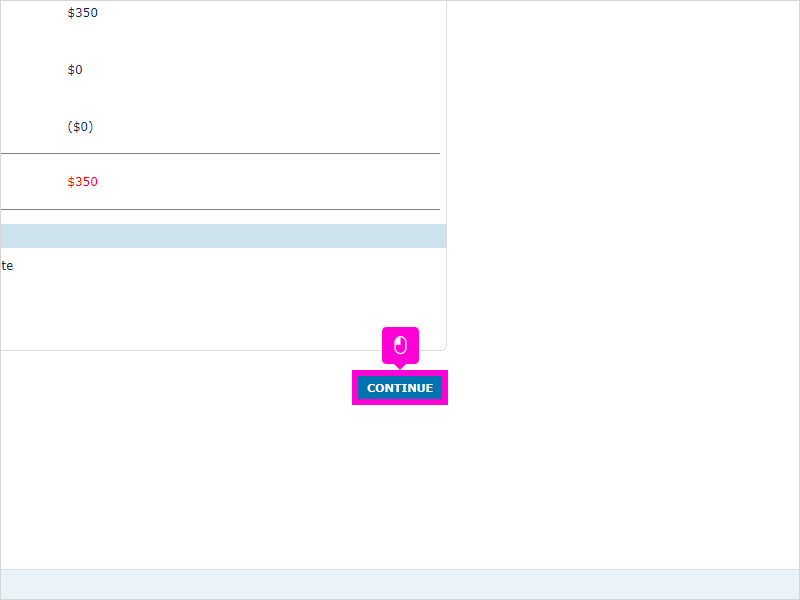
9. Click the disbursement type
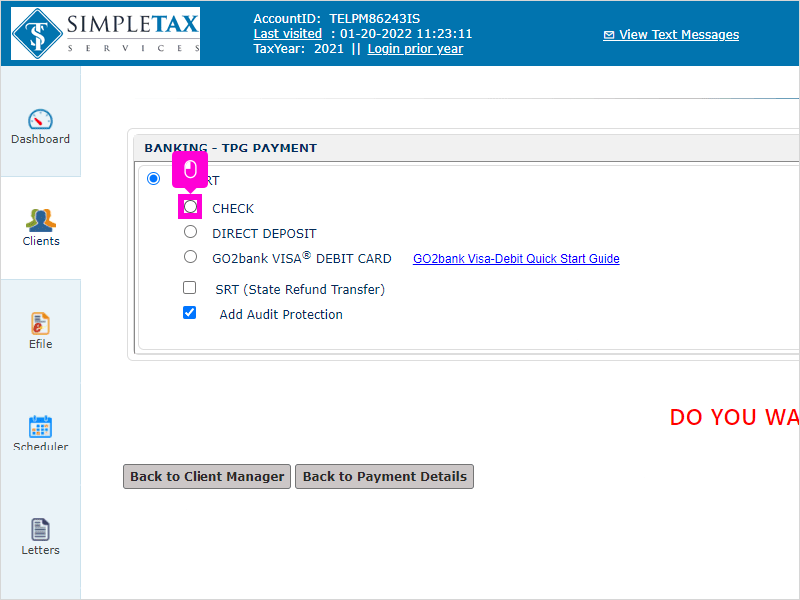
10. Click Save and Continue
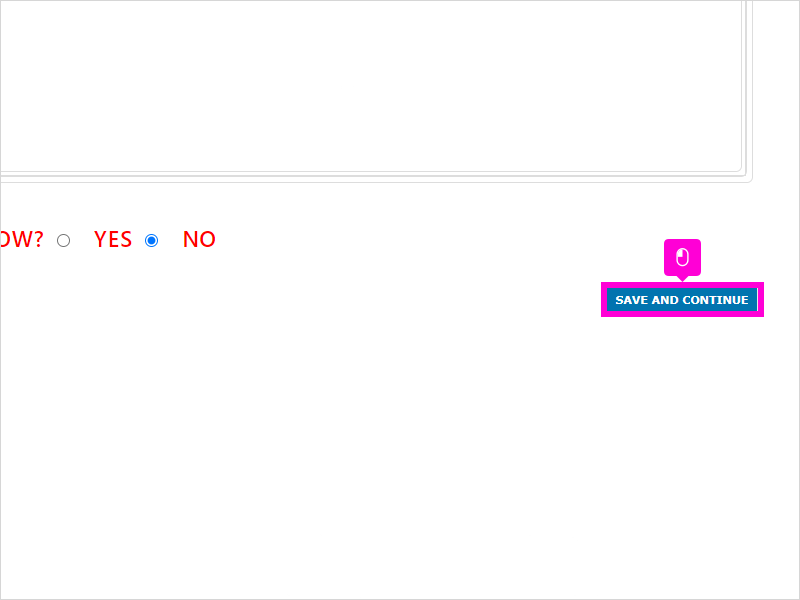
11. Complete any missing information on this page.
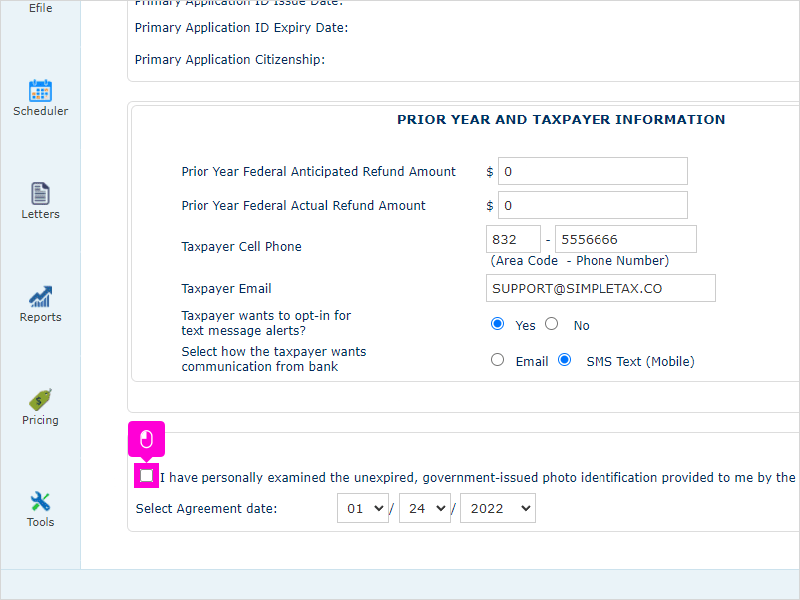
12. Click Save and Continue
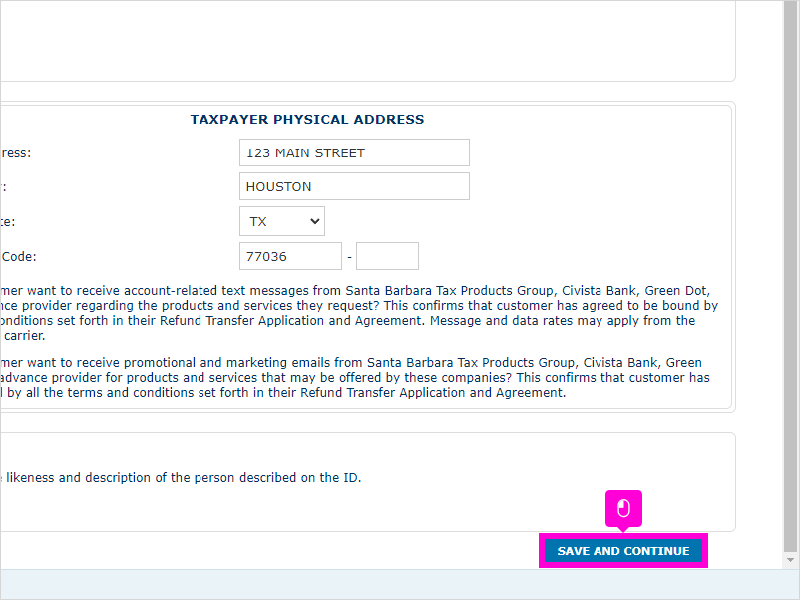
13. You can review the bank application agreement here. It will be included in the View/Print when your print the tax return. Click Save and Continue
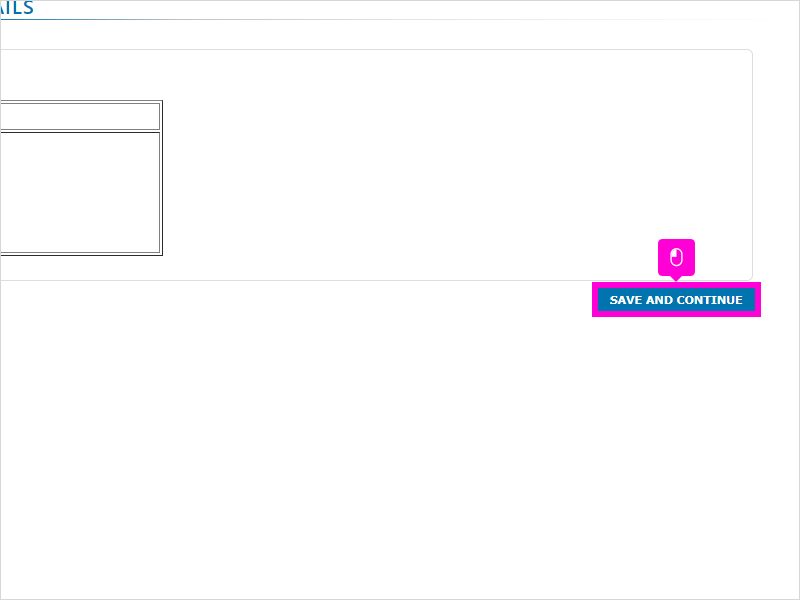
14. Click Transmit Now
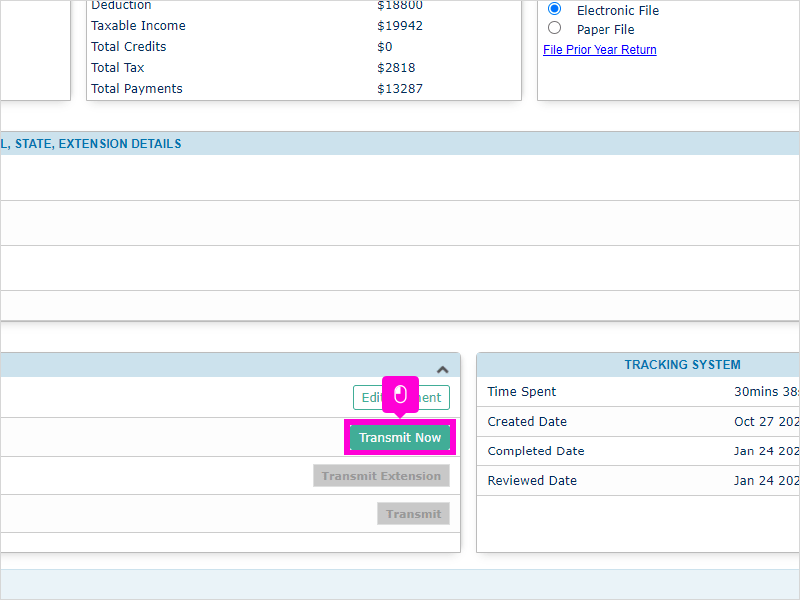
15. Select 1040
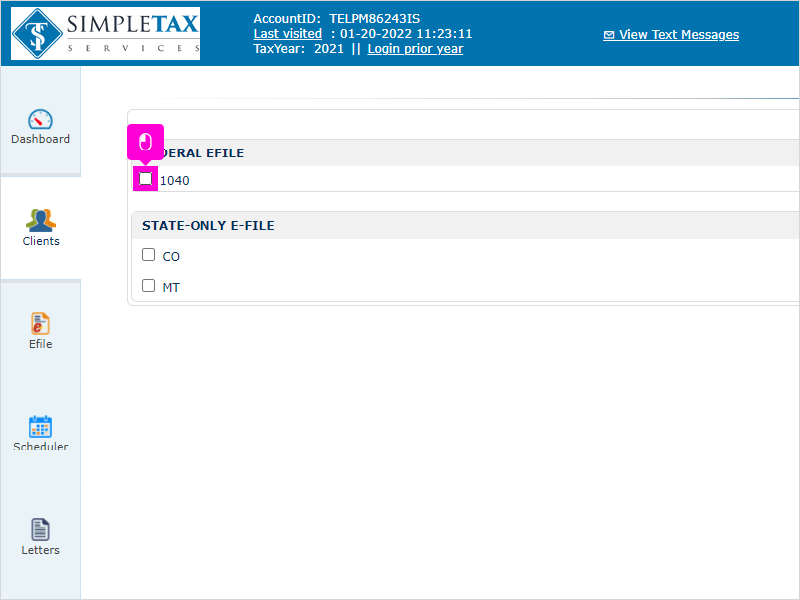
16. Click highlight
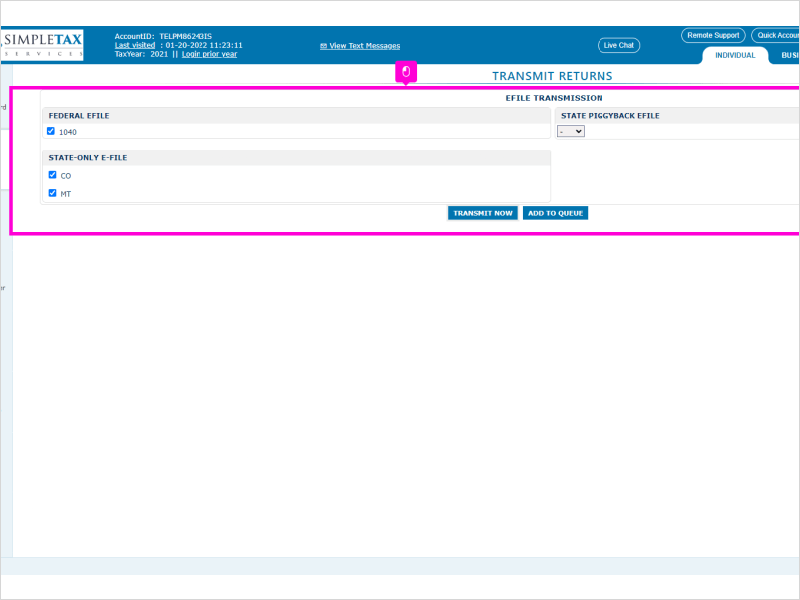
17. Select the state returns
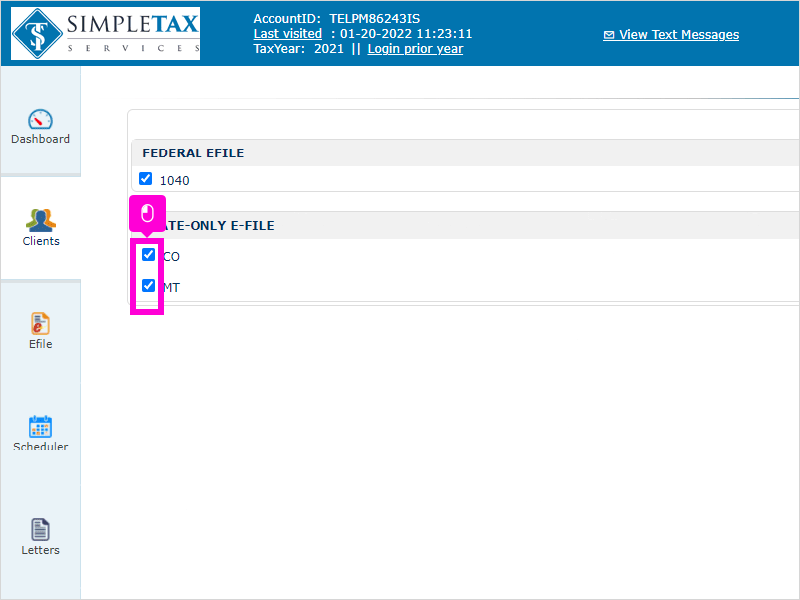
18. Click Transmit Now. That’s it. You’re done.